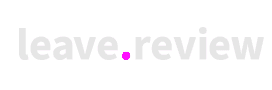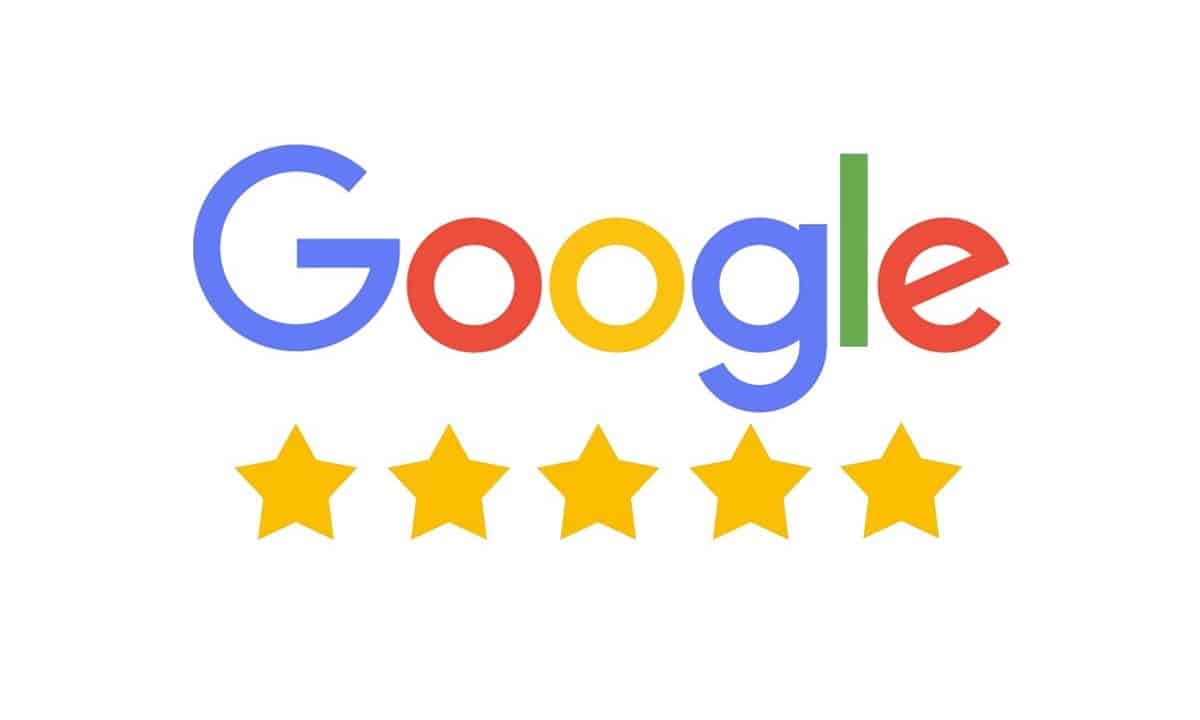It’s difficult to beat the convenience of being able to view a company’s location, hours of operation, phone number, and reviews in one convenient location. That is most likely why Google reviews are one of the most popular and dependable sources of customer feedback on the internet. We are all familiar with the procedure because we are likely to go through the steps on a weekly, if not daily, basis: search Google, scroll through listings, look at star ratings, and read the top reviews, all before making even the most insignificant of decisions, such as which ice cream shop to visit. Unless they have excellent reviews, you’re more likely to move on and try to find something else that meets your needs. Because of Google reviews, businesses can gain a competitive advantage.
Now, apply the same process to your own company and to your own customers to see what happens. Receiving positive feedback establishes your credibility in the eyes of your customers. Consumers place as much trust in online reviews as they do in personal recommendations from family and friends, according to research. Positive reviews do more than just boost your credibility; they also help you outrank competitors in Google search and Google Maps, allowing more customers to find you and convert into new satisfied customers.
Step-by-step instructions for leaving a Google review
Step-by-step instructions for leaving a Google review.
We want you to succeed and receive as many positive reviews as possible, so we’ve created these step-by-step instructions. I recommend that you copy and save the infographic so that you can share it with your customers when you ask for feedback. I guarantee you that the easier you make it, the more reviews you’ll get. The more positive reviews you have, the higher your website will rank and your business will grow faster!
Using a Mobile Device to Leave a Google Review
- On any mobile device, launch the Google Maps app.
- Enter the name of the company you want to review. You can select “current location” if you are physically present at the business location when leaving the review.
- When the business name appears, click on it.
- Scroll down to the review section and choose the number of stars you want to give, with 1 being the most negative and 5 being the most positive.
- You will then be able to leave a written review as well as upload any photos you wish to share.
Leaving a Google Review on a PC or Mac
- Go to Google Maps and ensure that you are logged in to your Google account. For the majority of people, the Google account login is the same as the one used to access Gmail.
- In the Google Maps search bar, type the name of the business you want to review.
- Scroll down and click Write a Review after selecting the business from the list of search results.
- A new window will open, allowing you to choose the number of stars you want to give, with 1 being the most negative and 5 being the most positive.
- You will then be able to leave a written review as well as upload any photos you wish to share.