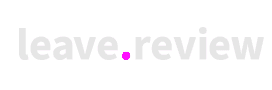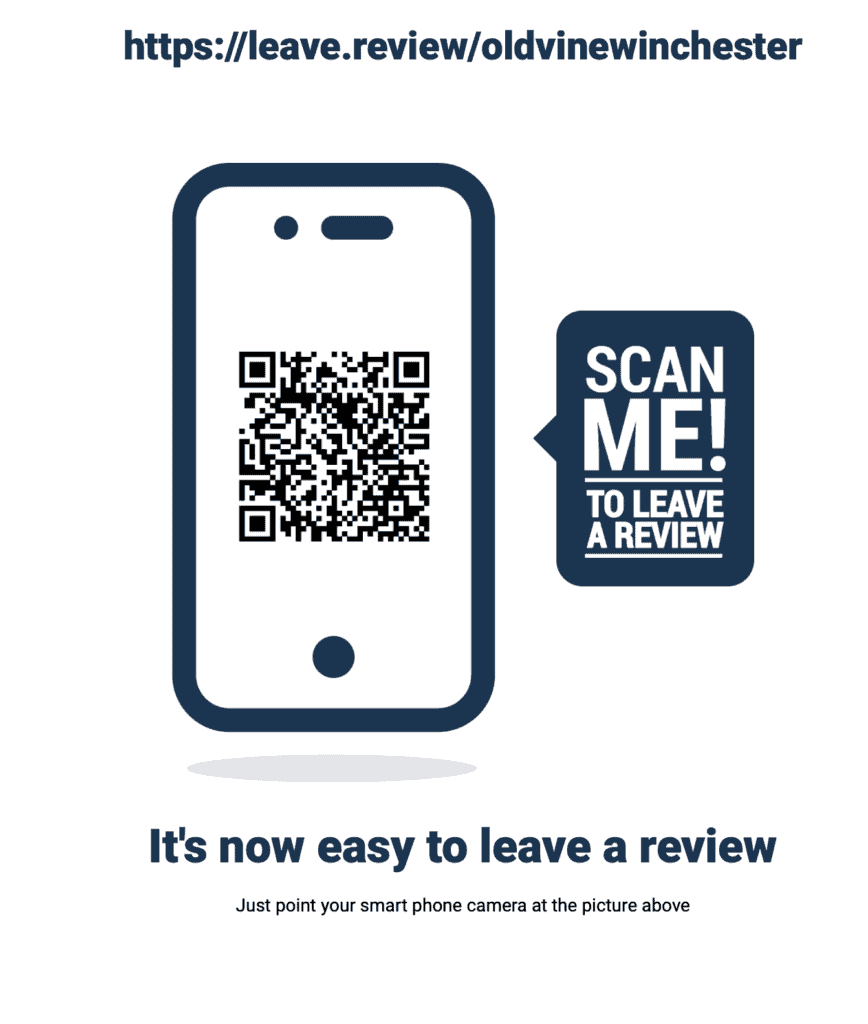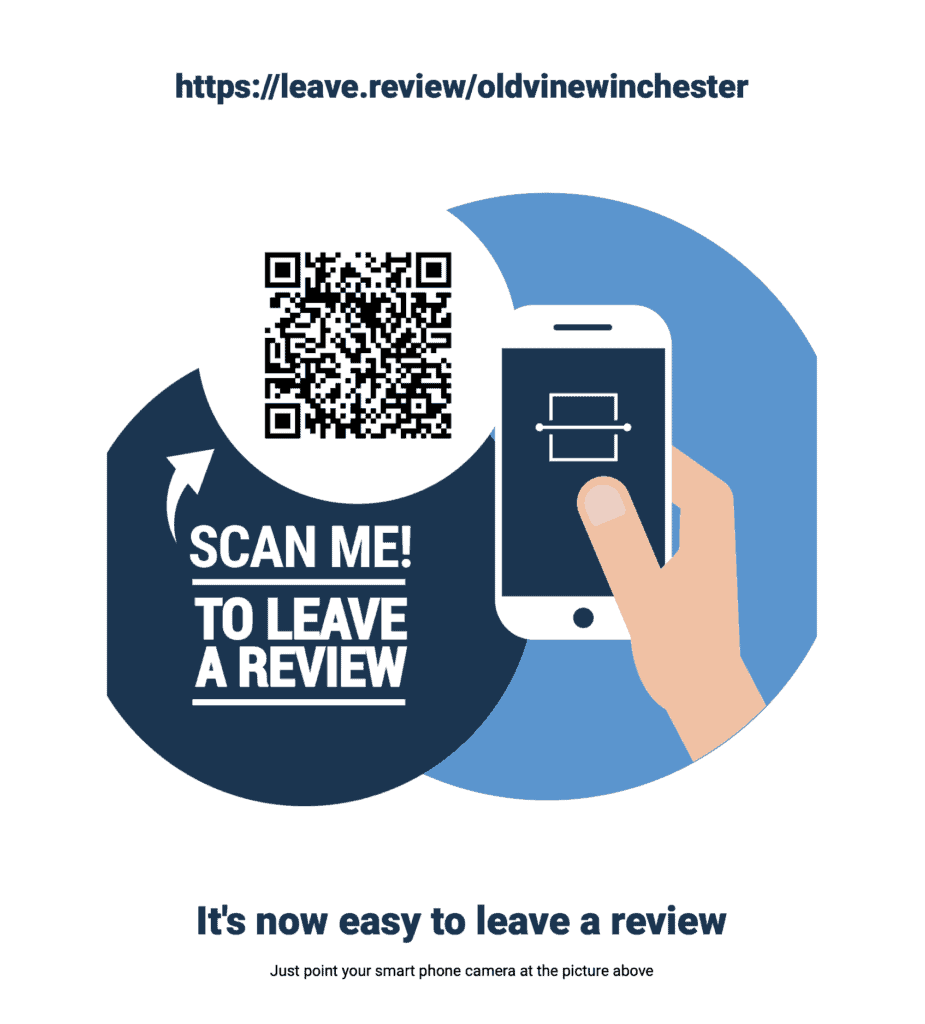In your review management strategy, there are many ways to ask for more reviews:
- Face to face
- SMS
- Flyers
This blog will concentrate on creating a leave a review flyer/poster.
Here are the steps to create the flyer – you may be able to jump some of them as this is a straightforward guide.
- Identify the review sites for your business.
- Create a leave a review landing page (only required if you use more than one review site)
- Generate a QR code for your reviews (this makes it super easy for your customers to go straight to your review page)
- Create your flyer design (advice from very easy (eg using an DIY application such as leave.review), or a bit more complicated – using a designer/design software)
- Use Leave.Review to create a free leave us a review flyer
How do I Identify the review websites for my business?
Here are several ways to identify review websites for your business. Here are some steps you can take:
- Search for your business name on Google: Start by searching for your business name on Google. Our experience tells us that you will get more accurate responses by including the postcode/zip and the town/city your business is in. For example, “Your business zip town”. Look for websites on the first page of the search results that allow customers to leave reviews. Examples of review websites that might appear include Yelp, TripAdvisor, Google My Business, and Facebook.
- Ask your customers: Ask your customers where they typically leave reviews for businesses like yours. They may mention specific websites that you weren’t aware of.
- Check your industry associations: Check to see if any industry associations or organizations maintain lists of review websites for your industry. They may have recommendations for the best review websites to use.
- Once you have identified the relevant review websites for your business, claim your business listing. You can actively monitor and respond to customer reviews by claiming the business listing.
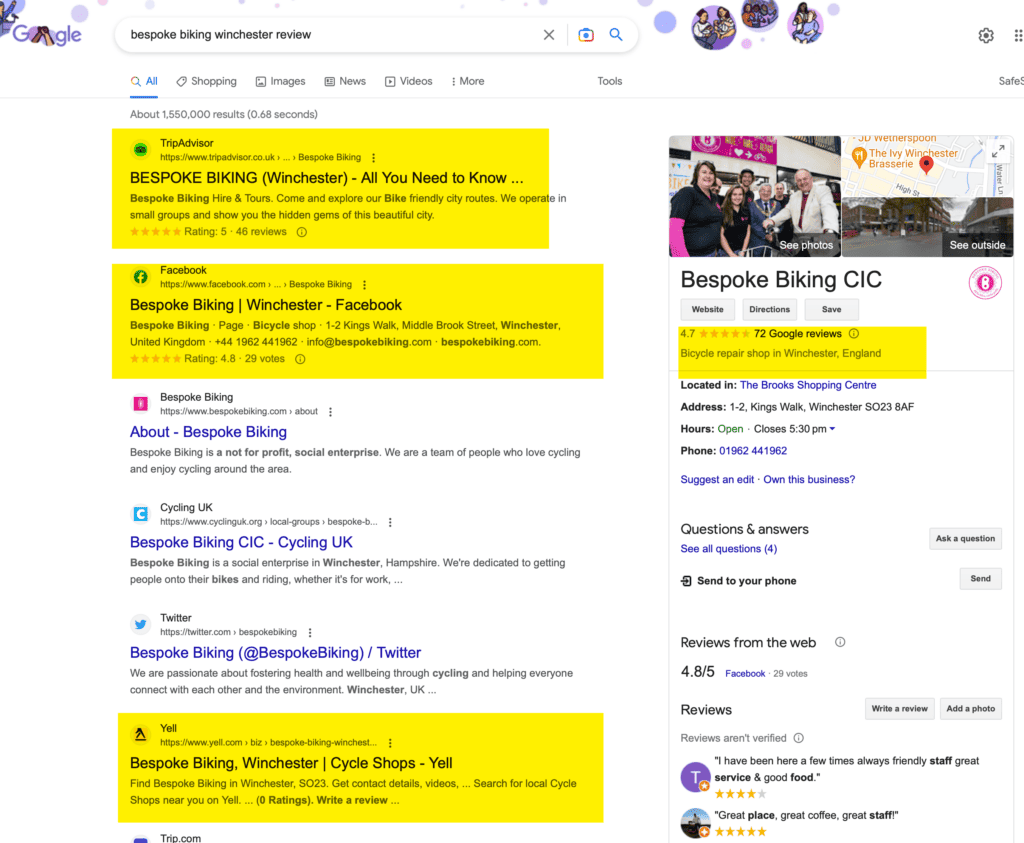
How to create a review collection landing page
Creating a review collection landing page can be a great way to encourage customers to leave reviews for your business. Here are some steps you can take to create a review collection landing page:
- Choose a platform: Choose a platform to host your landing page. You can use a website builder like Wix or Squarespace or a landing pages builder like Leadpages or Unbounce.
- Write compelling copy: Write clear copy that explains why leaving a review is essential for your business and how it can help other customers make informed decisions. Highlight any incentives or rewards you may offer for leaving a review.
- Include a call-to-action: Include a clear call-to-action on your landing page that encourages customers to leave a review. This can be a button that links to your business’s profile on a review site or a form that customers can fill out to leave a review directly on your landing page.
- Use social proof: Use social proof on your landing page, such as customer testimonials or reviews you have already received. This can help convince potential customers to leave a review as well.
- Make it easy to leave a review: Make it easy for customers to leave a review by providing clear instructions and links to the relevant review sites. You can also consider using a review management tool, like Podium or BirdEye, that makes it easy for customers to leave a review and allows you to manage and respond to reviews from one platform.
- Test and optimize: Test your landing page and make adjustments based on the results. Monitor your analytics to see how many people are visiting your landing page and leaving reviews, and make changes as needed to improve the conversion rate.
By following these steps, you can create a review collection landing page encouraging customers to leave reviews for your business and helping you build your online reputation.
How to generate a QR image for online reviews
Generating a QR code for online reviews is a simple process. Here are the steps you can follow:
- Choose a QR code generator: There are many online tools that you can use to generate a QR code for your business’s online reviews. Some popular options include QR Code Generator, QR Stuff, and Kaywa.
- Choose the type of QR code: Select the type of QR code you want to generate. You’ll likely want to choose a website URL or a text QR code for online reviews.
- Enter the review website URL or text: Enter the URL or text to which you want the QR code to link. This could be your business’s profile URL on a review site like Yelp or Google My Business or a text message asking customers to leave a review.
- Customize the QR code: Customize the QR code by choosing the colour, size, and design you prefer.
- Download and test the QR code: Download the QR code image and test it to make sure that it links to the correct URL or text message. You can test the QR code using a smartphone or a QR code scanner app.
- Use the QR code: Use the QR code in your marketing materials, such as on flyers, business cards, or receipts. Encourage customers to scan the QR code to leave a review for your business.
Following these steps, you can quickly generate a QR code for your business’s online reviews to encourage customers to leave feedback.
How to design a review request flyer
Designing a review request flyer can encourage customers to leave reviews for your business. Here are some steps you can follow to design a review request flyer:
- Choose a design tool: Choose a tool you’re comfortable with, such as Canva or Adobe Photoshop.
- Choose a template: Choose a flyer that fits your business’s brand and style. You can find templates for review request flyers on Canva or other design tool websites.
- Choose your colours and fonts: Choose colours and fonts that match your business’s brand and style. Ensure the text is easy to read and the colours are visually appealing.
- Write a compelling headline: Make sure it grabs the reader’s attention and encourages them to read the rest of the flyer. For example, “Love our service? Let us know!” or “Help us improve by leaving a review!”
- Include a call-to-action: Include a clear call-to-action that encourages customers to leave a review. This could be a statement like “Leave a review and receive 10% off your next visit!” or “Tell us what you think and help us improve!”. It’s important to note that Google’s review policy states that you must not solicit reviews. ie do not offer anything as a reward for leaving a review. Other review sites don’t have this policy – make sure you do your homework!
- Provide clear instructions: Provide clear instructions for how to leave a review, including the review site URLs, social media links, or QR codes.
- Add visual elements: Add visual elements to the flyer, such as images of your products or services or customer testimonials. This can help to make the flyer more engaging and convincing.
- Test and optimize your flyer by printing it and seeing how it looks. Make adjustments as needed to improve the design and messaging.
Following these steps, you can design a review request flyer that encourages customers to leave reviews for your business and helps you build your online reputation.
Are there companies that have pre-designed leave-a-review flyers?
Yes – and they’re great. Check out some of these links:
Etsy – Choose this option to support smaller business owners who excel in creativity
Zazzle – Has a great variety of professional review flyers
And Finally!
Leave.Review has its own system to create a leave a review flyer, which is entirely free.
The design is simple but may suit your needs. The websites such as Canva have much more elaborate designs. If you have your own designer, then just grab the review QR code from Leave.Review and ask them to add it to the design. Otherwise, claim your free leave.review your account and create your leave a review flyer today.