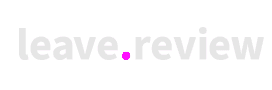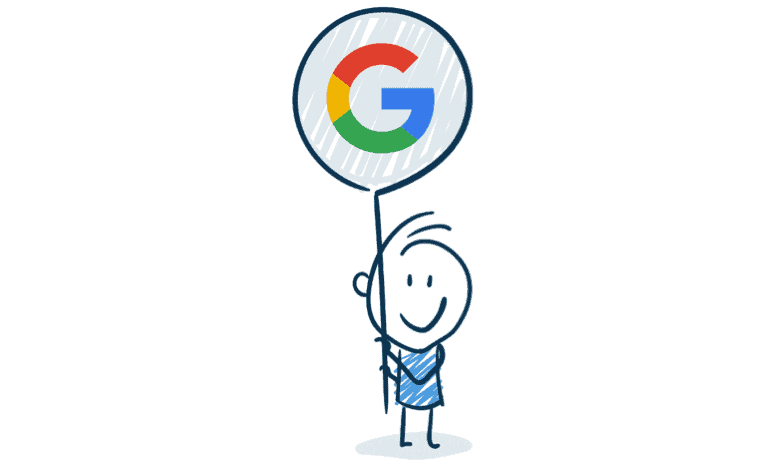Do I need a gmail account to leave a google review?
Are you old school with a Yahoo, Hotmail or Live.com? Perhaps you have a company account or an account with your internet provider. You want to leave a google business review, but are worried about not having a google account? Well fear not.
As you may know the benefits of local reviews especially google reviews is especially important for small businesses. Personally, I prefer to use google reviews as a way of ascertaining the quality of a business before visiting it and provide feedback after my visit.
If you’re interested in knowing how your own review without a gmail account can help your local business on Google Maps please read on:
Search for the business, company or website you want to review on Google Maps
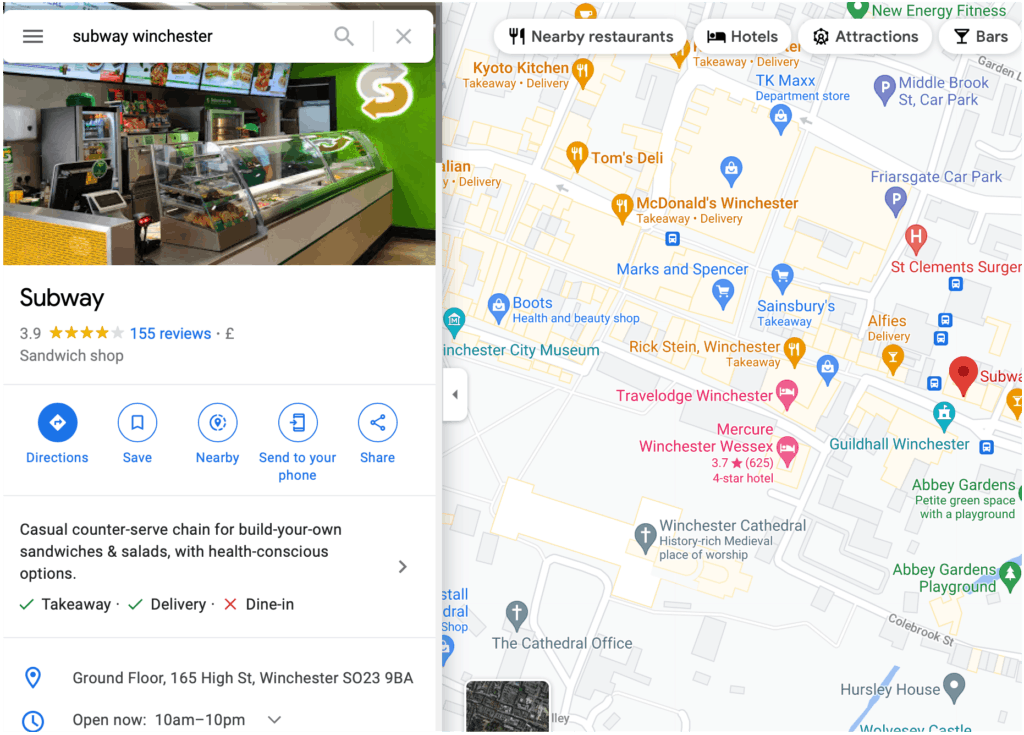
Click on the reviews section – (where the star ratings are shown):
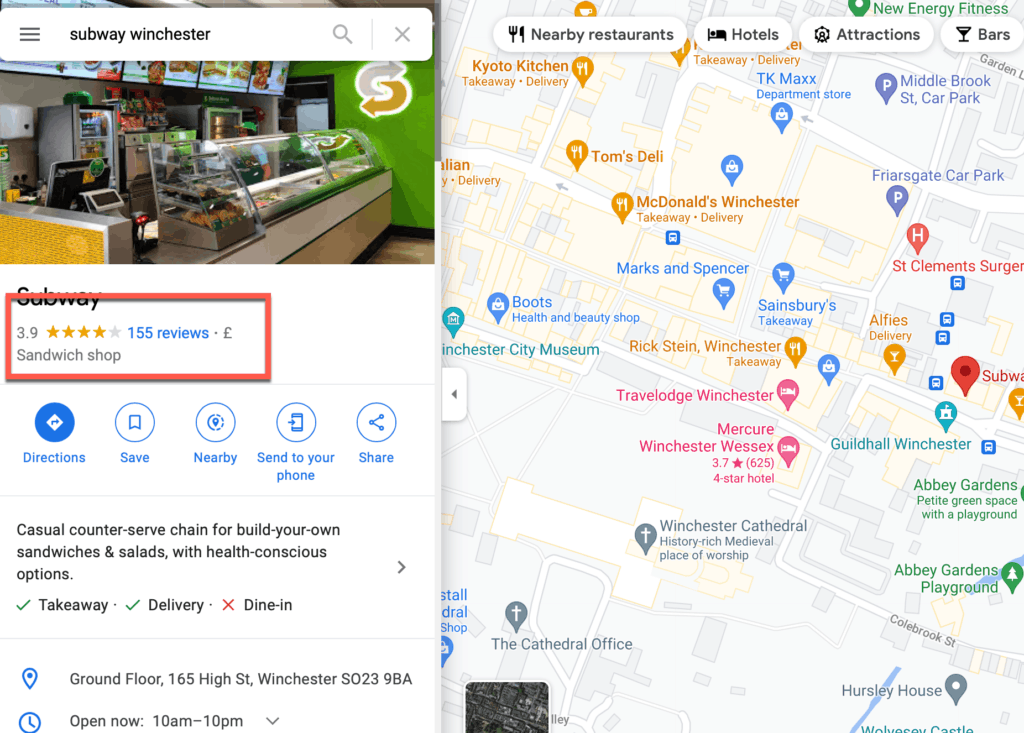
-Scroll down and click “Write a Review”
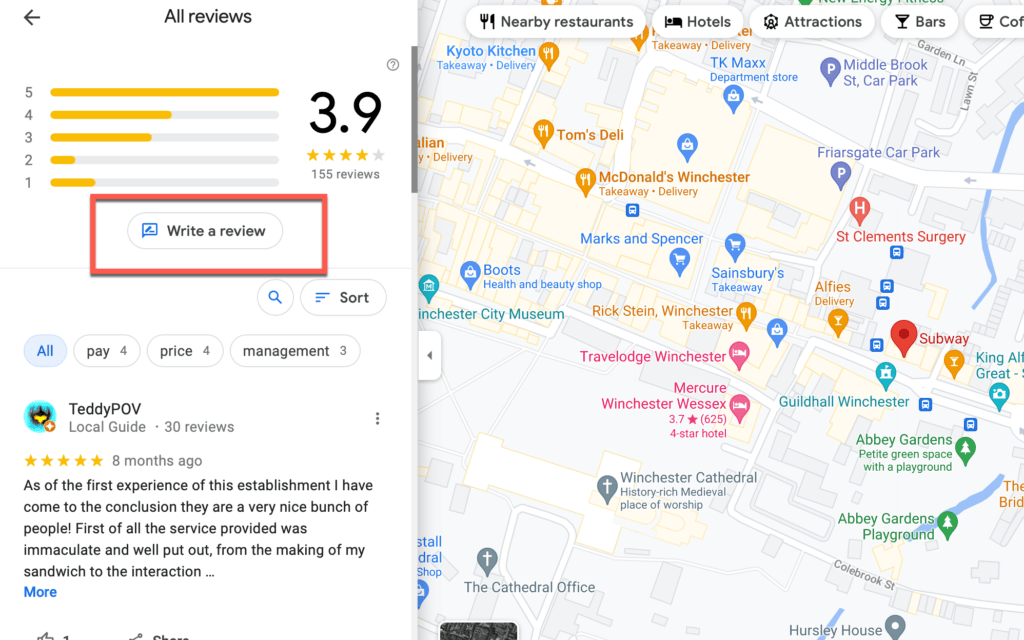
Google may present you with this screen. Just click Sign in – we will cover the fact you don’t have a google account or gmail email address further down
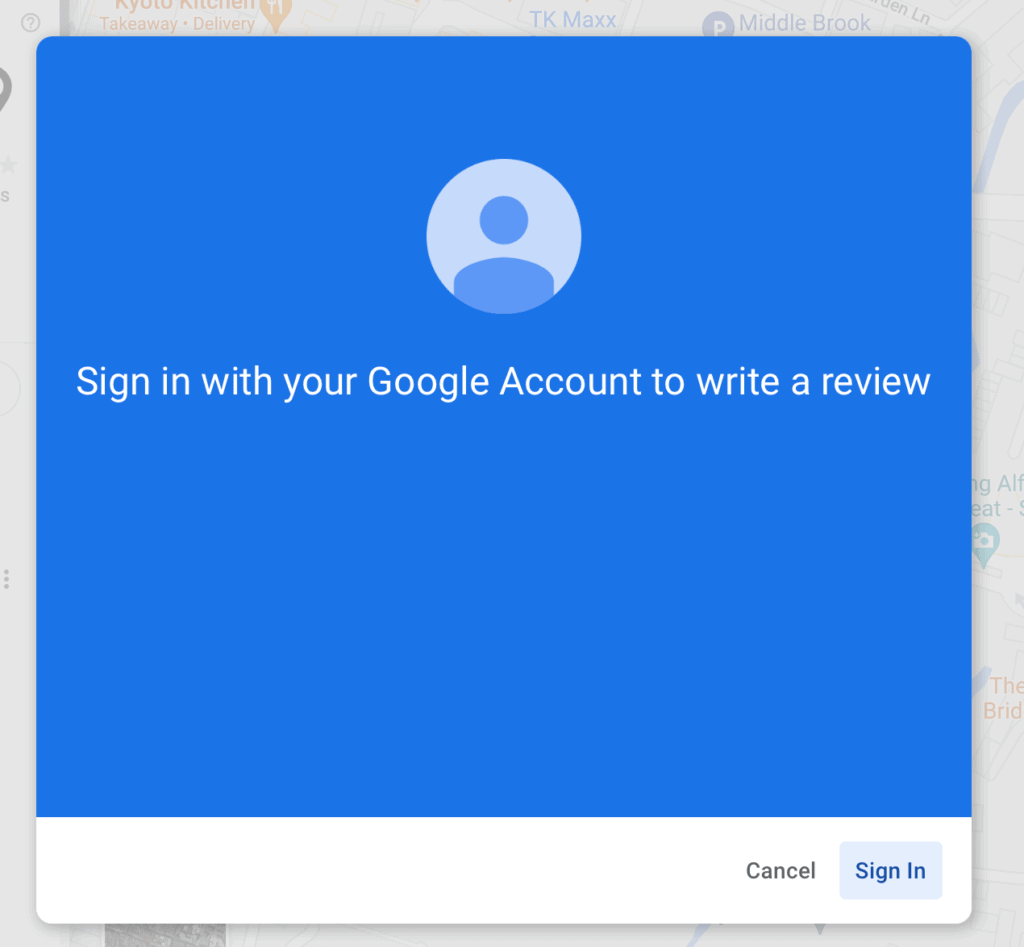
There is a chance that if you Google recognises other google accounts that you’ll presented with this screen – in which case click on “Use another account”
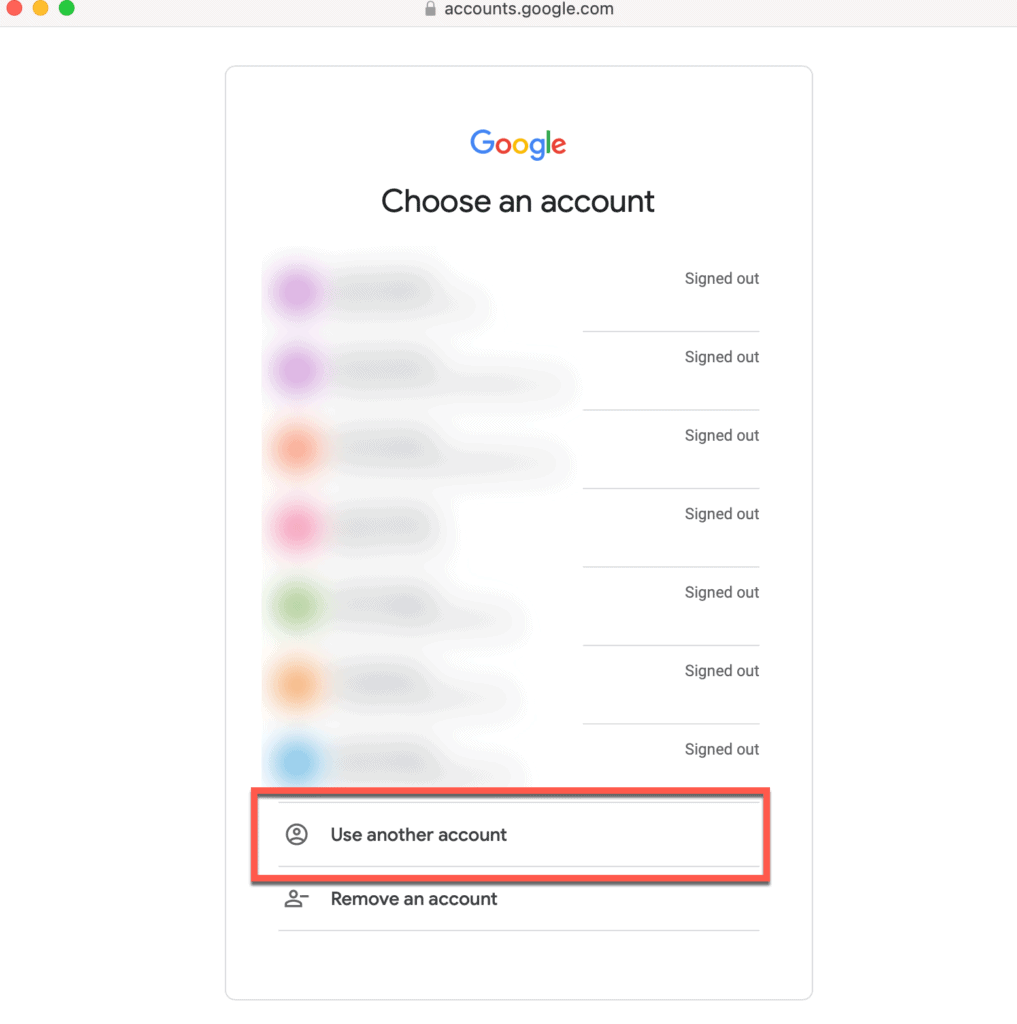
On the Google account page sign in, click on Create and Account:
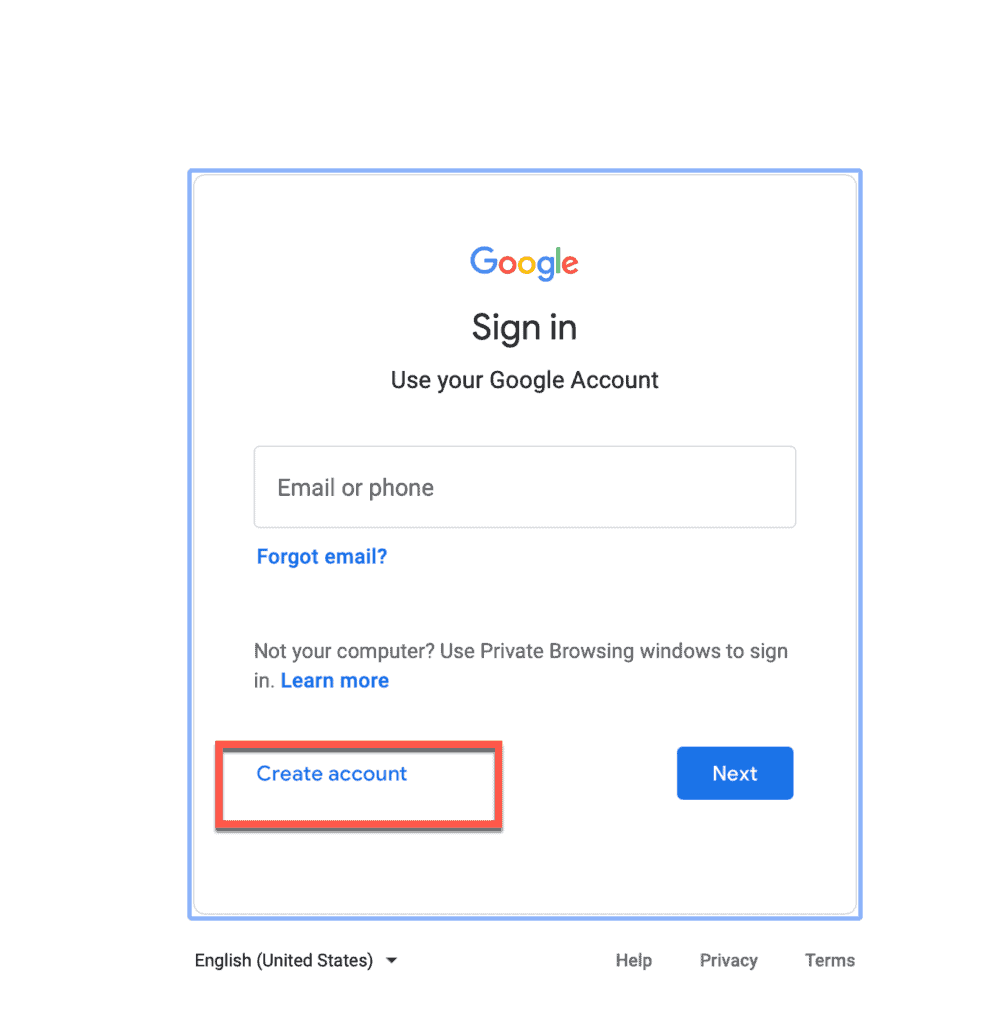
Then select “For myself”
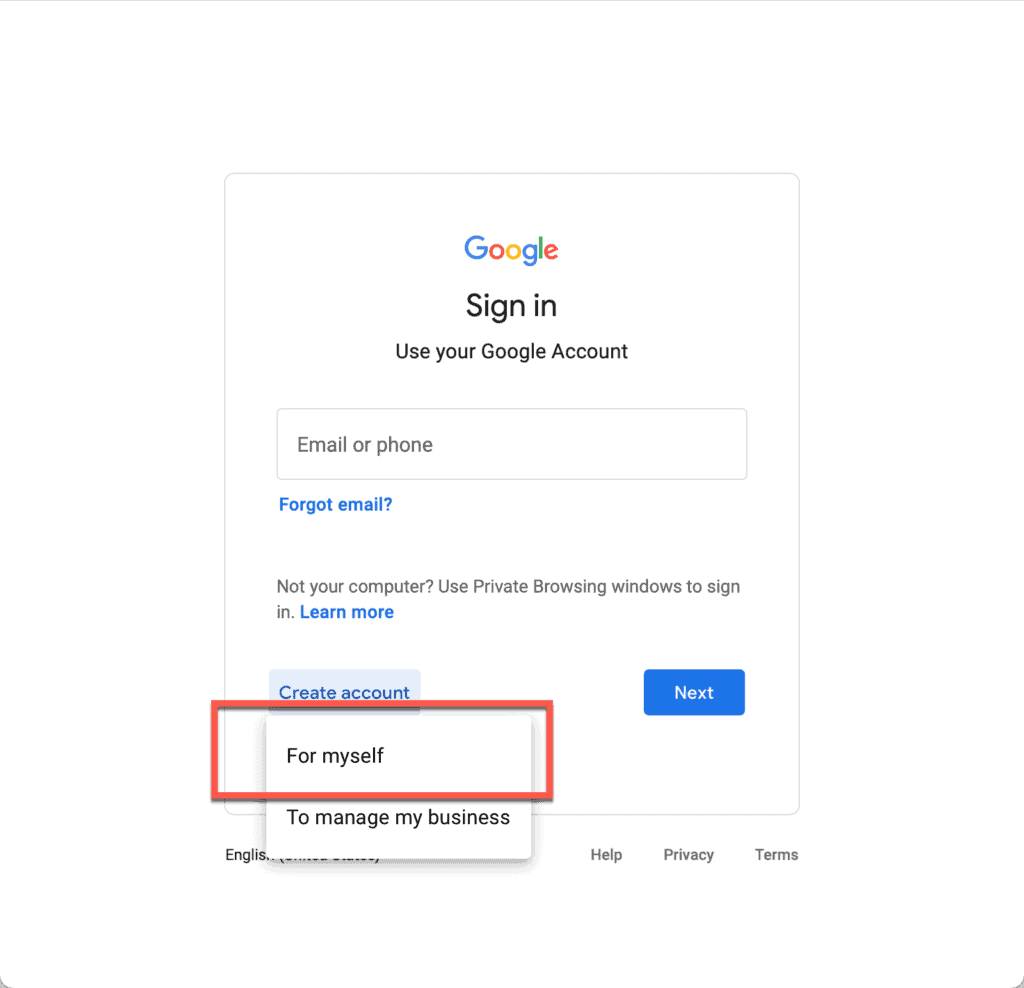
On the account creation page, here you will create your Google Account. Now this is not a gmail account. This is a Google account. You will be able to use your own non-gmail email address for your google account.
The reason Google does this is that is does not allow anonymous reviews to be left. Therefore you need to verify your email address with Google to prove that you own it.
On the next screen click on the link that says: “Use my current email address instead”
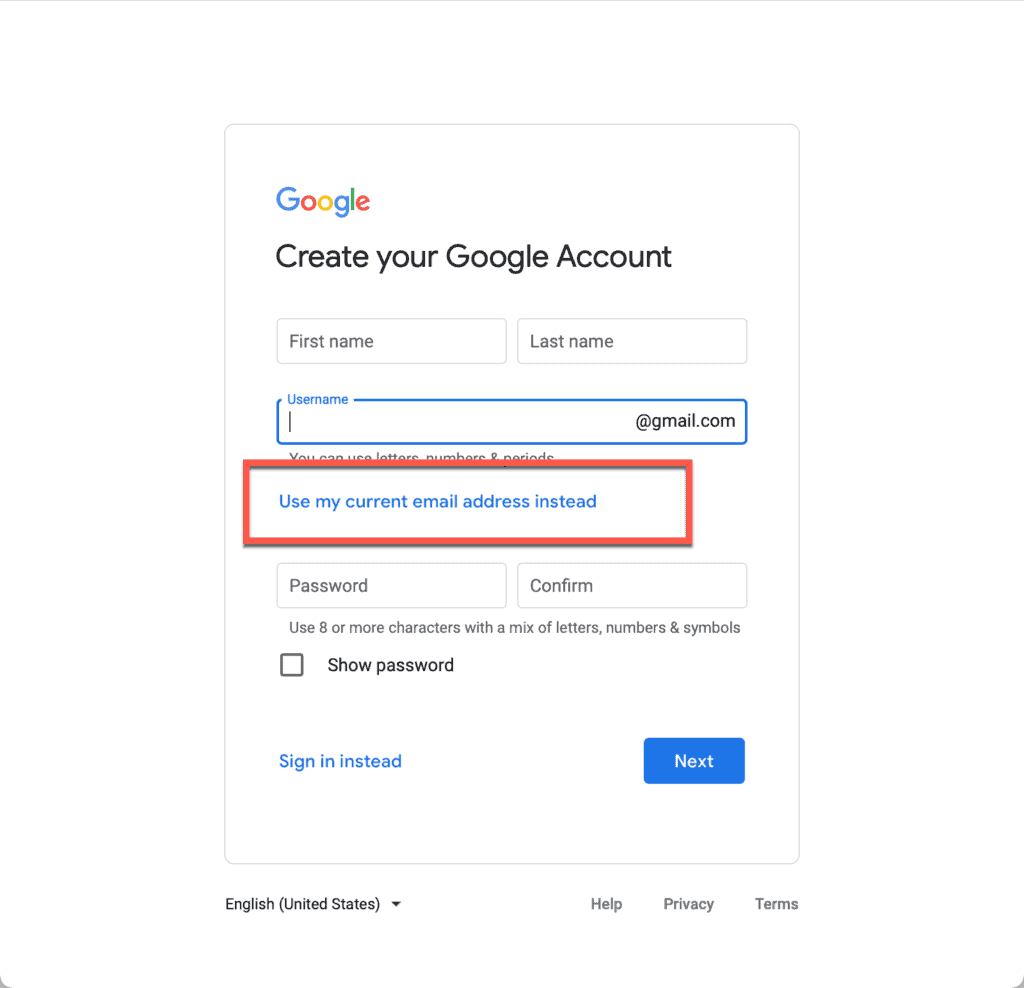
The Gmail field will magically change to an email address field:
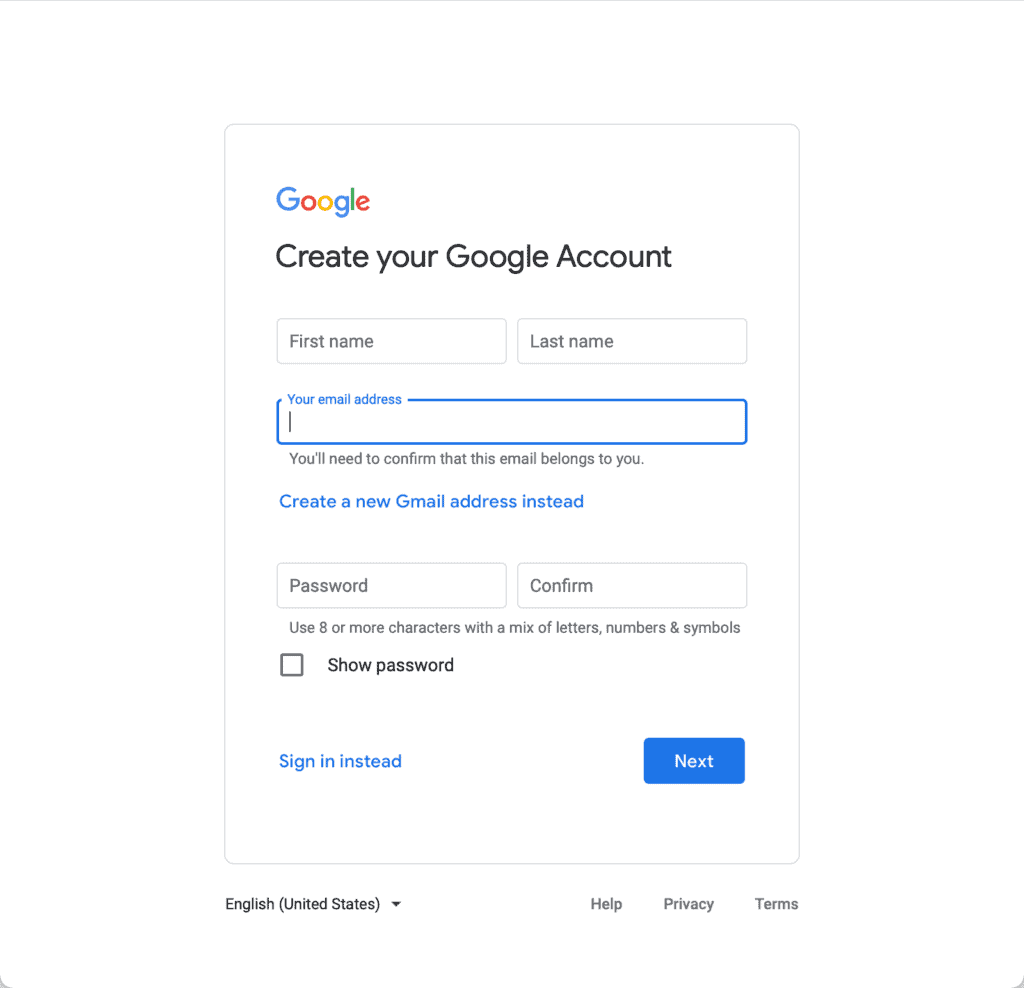
Once you have added all your details, you will need to verify your email address by typing in the code that is emailed to you.
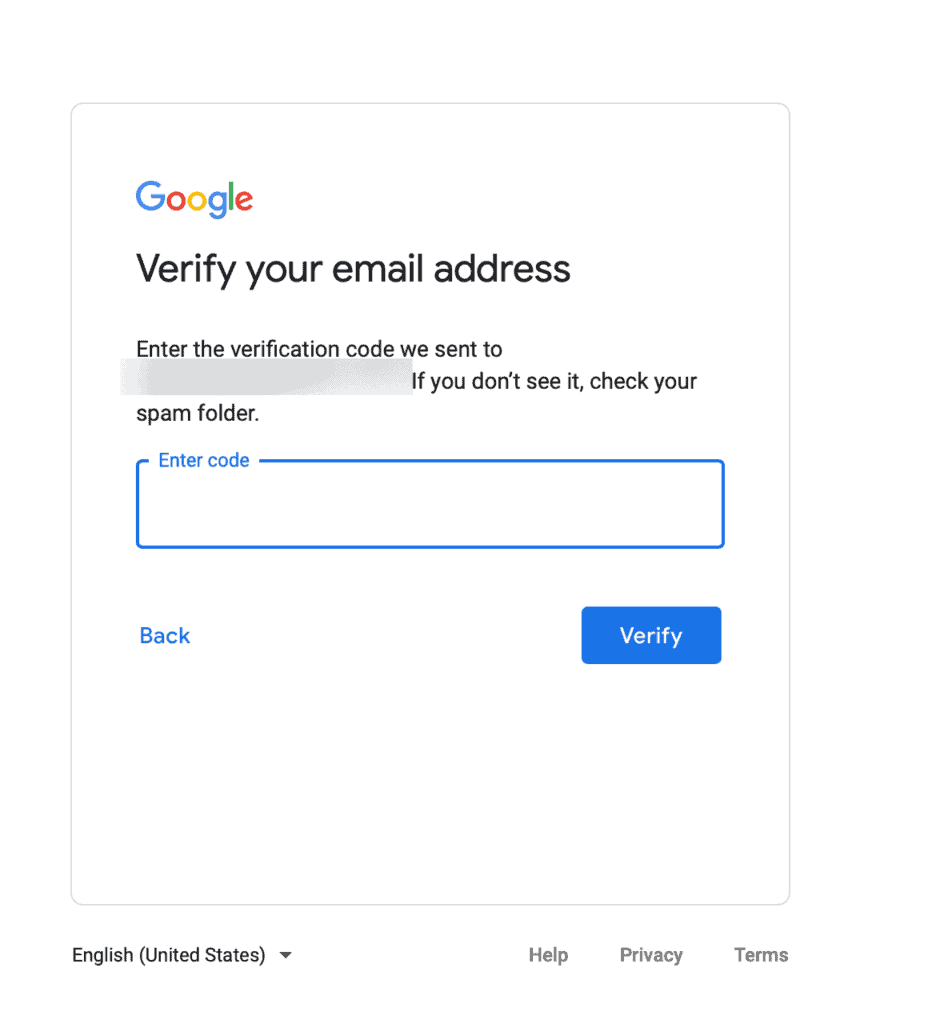
Head over to your email inbox and open the email from Google
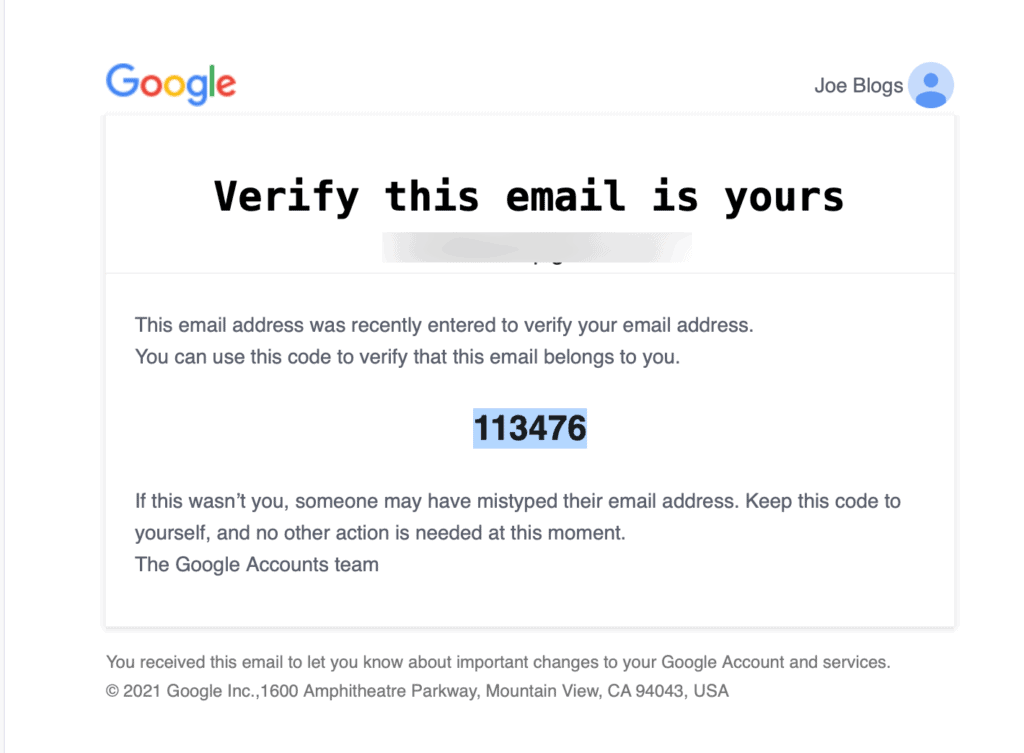
and then paste the number in to the google account creation page
Next you’ll have to add a few more personal details such as your date of birth and recovery account details.
You will use your normal email address address for all things google from now on. So next time you need to write a review, just log in to your Google account with your own email address!